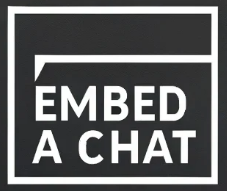How It WorksHow to Use OpenAI Assistants with EmbedAChat
Welcome to the ultimate guide to using OpenAI Assistants with Embed A Chat. In this article, you'll learn what OpenAI Assistants are, how to get your OpenAI API key, and how to use our SaaS product to create and manage your own AI-powered assistants effortlessly.
What Are OpenAI Assistants?
OpenAI Assistants are advanced AI-powered tools capable of performing a wide range of tasks, such as answering customer inquiries, automating workflows, generating creative content, and much more. By leveraging OpenAI's cutting-edge GPT models, these assistants can interact with users in natural, human-like conversations.
With Embed A Chat, you can create your own OpenAI Assistants and integrate them directly into your website or application, bringing intelligent automation to your fingertips.
Step 1: What Is an OpenAI API Key?
An OpenAI API key is your personal access token to OpenAI's services. It acts as a unique identifier, allowing you to connect your assistants to the GPT models that power their intelligence. You’ll need an API key to use OpenAI Assistants with our platform.
Step 2: How to Get an OpenAI API Key
- Sign Up or Log In to OpenAI:
- Visit OpenAI's Website.
- If you don’t have an account, click Sign Up and follow the prompts to create one.
- Log in to your account if you already have one.
- Access Your API Key:
- Navigate to the API Keys section of your OpenAI dashboard.
- Click Create New Key to generate a new API key.
- Copy your key and store it securely. This key will be required when creating assistants on our platform.
Tip: Treat your API key like a password—do not share it publicly or store it in insecure locations.
Step 3: Using OpenAI Assistants with Embed A Chat
Creating Your First AI Agent
- Log In to Your Dashboard: Access your dashboard and click New AI Agent.
- Enter Your API Key: Paste your OpenAI API key in the designated field.
- Choose or Configure Your Assistant: Select a pre-configured assistant you've made over at Open AI.
- Save Your Agent: Once configured, click Save to finalize the embed code.
Embedding Your Assistant
- Generate the Embed Code: After saving your assistant, a unique embed code will be generated.
- Copy and Paste the Code: Place the embed code on your website where you'd like the assistant to appear. This could be in a widget, a sidebar, or directly on a page.
- Publish and Test: Test the assistant to ensure it behaves as expected.
Step 4: Managing Your Assistants
From your dashboard, you can manage all your assistants with ease:
- View Assistants: See all the assistants you’ve created in one place.
- Edit Assistants: Update titles, behaviors, or API keys as needed.
- Delete Assistants: Remove assistants you no longer need with a single click.
Why Choose Embed A Chat?
Here’s why our platform is the best choice for integrating OpenAI Assistants:
- Ease of Use: Our platform is user-friendly, requiring no coding skills to create and deploy assistants.
- Scalability: Whether you're a solopreneur or managing a large enterprise, our tools grow with you.
- Cost-Effective: With a single low subscription fee and your own OpenAI API key, there are no hidden charges.
Frequently Asked Questions
What can I use OpenAI Assistants for?
OpenAI Assistants can handle a variety of tasks, including customer support, content generation, language translation, and more.
Do I need coding skills to use Embed A Chat?
No! Our platform is designed for users of all technical levels, making it easy to create and manage assistants without any coding.
How is my OpenAI API key used?
Your API key connects directly to OpenAI’s services, allowing your assistants to interact with users. Your key is securely stored and never shared.
Can I cancel my subscription?
Yes, you can cancel at any time, and your assistants will remain active until the end of your billing cycle.
Get Started Today!
Take the first step toward intelligent automation with OpenAI Assistants. Sign up for Embed A Chat and create your first assistant today.